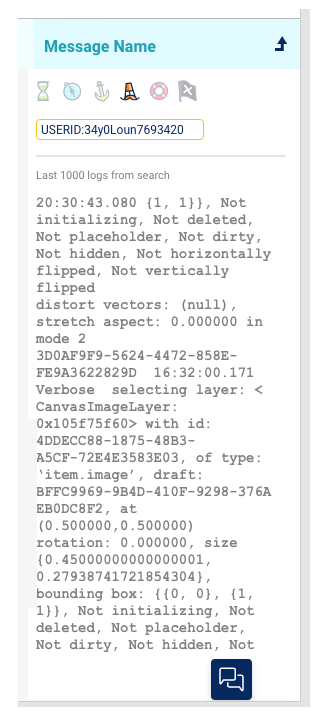Logchat
Introduction
Logchat is an AI-powered chat tool that translates logs into human-readable language. It offers summaries, analyses, and identifies errors within the log files.
LogChat can be helpful if you're a programmer, team leader, product manager, quality assurance or customer support.
What is LogChat?
LogChat is an AI-powered chat tool that enables users to understand logs in human language, providing summaries and analyses of issues, and identifying errors appearing in the log. It incorporates deep learning and machine learning algorithms, enhancing its capabilities and making it an efficient and user-friendly solution for log analysis and troubleshooting.
Who is Logchat designed for?
The system will instantly analyze the logs, allowing you to learn two things:
-
It empowers technical users, specifically developers, to harness the chat for comprehensive log analysis, assisting them in discovering valuable insights and uncovering hidden patterns that they might have otherwise overlooked.
-
It enables non-technical users, such as Product Managers (PMs), Quality Assurance (QA) teams, and Customer Support (CS) representatives, to effortlessly review logs through natural conversations and swiftly pinpoint the root cause of issues.
Understanding logs in human language, summarizing and analyzing the issue, identifying the error appearing in the log.

How to start dialogue with LogChat?
Upon the first entry to LogChat, the window will be empty, and a text box will appear below it. With each subsequent use, the list of managed conversations will be displayed, including the chat's name and the search parameters. The text box at the bottom of the page will await a question in your own wording, or you have the option to click on one of the questions. You can challenge the Chatlog and request analyses and interpretations of the issues in the logs you selected.
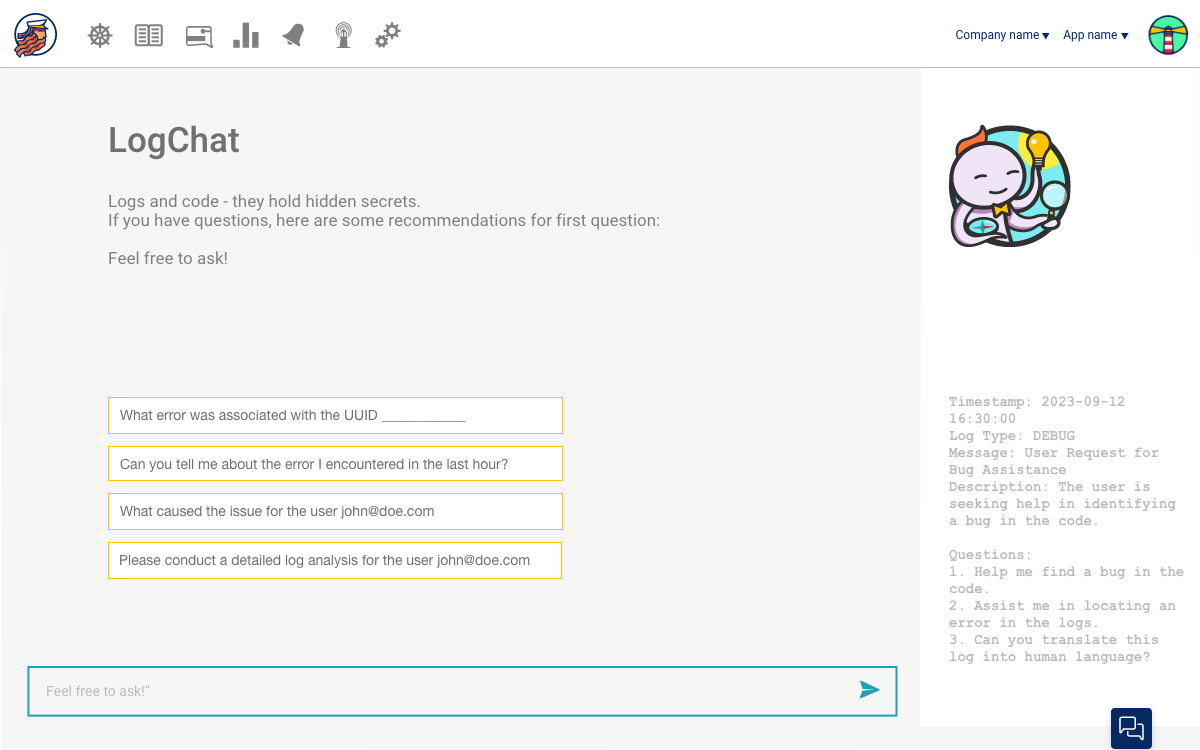
What are the main sections of the LogChat window?
Right-Side Panel: Displays search and logs list, with chat's title and search parameters above, and logs list below.
Central Window: Allows communication with ChatGPT-4, an advanced AI chat system. Pose queries like "Find 'No internet' message," "Suggestions for resolving issues," or "Identify problematic code lines." Leveraging deep learning, ChatGPT-4 provides insightful discussions and comprehensive explanations.
Left-Side Collapsible Column: Dialogue List: Stores and shows previous LogChat conversations, adjustable for screen size and toggles as needed.
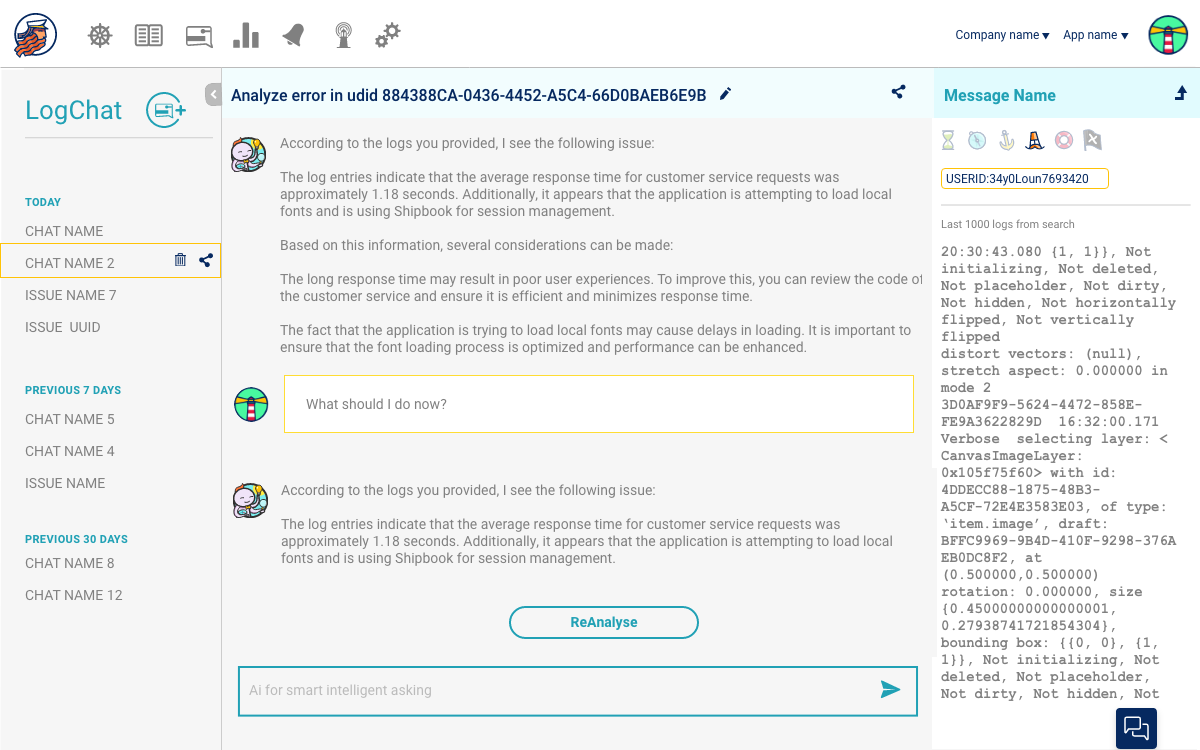
Guess what?
Logchat invites you to add code snippets in connection to the logs, and it can analyze them to assist you in pinpointing any issues within the code that caused the issue.
Direct access from Logbook to LogChat
When you are in the Logbook window, you have the option to continue the search process.
After entering the search parameter, press the blue Logchat button. Upon clicking, you will be directed to the AI-Deep Learning Analysis mode.
In the search bar, to the right of the severity field, you'll find the blue Logchat button with the Logchat icon.
Clicking the blue LogChat button will take you to the dialogue window with an initial analysis. From there, continue to ask questions and receive analyses or ideas for code improvement.
![]()
In the right window of LogChat, you can see the number of logs analyzed. There is a limit due to AI technology for smart analysis.
The logs appear as a list in chronological order